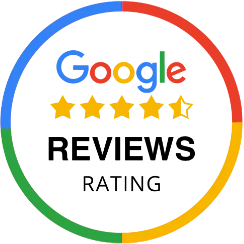How to set up the APN settings on your phone in order for the 3G/4G Data to work.
ANDROID phone: 1. Go to your SETTINGS, then select Mobile Networks and then APN.
2. Select “Add APN” 3. In the APN field, please type “internet” without the inverted commas.
4. Select “Save”.
IPHONE: On an iPhone with IOS, please follow these simple instructions.
(If you are having trouble with this setup, you can also contact us on 922 711 003 or email: info@direct-telecom.es indicating if you have an Android phone or an IOS (Apple) device.)
1. First, make sure your phone is connected to WiFI.
2. Open a Chrome Browser on your iPhone (Safari currently does not seem to work)
3. Go to the following URL: www.unlockit.co.nz
You should be able to see the following on your screen:
4. Select “Create APN” on the bottom of the screen (not the advert at the top)
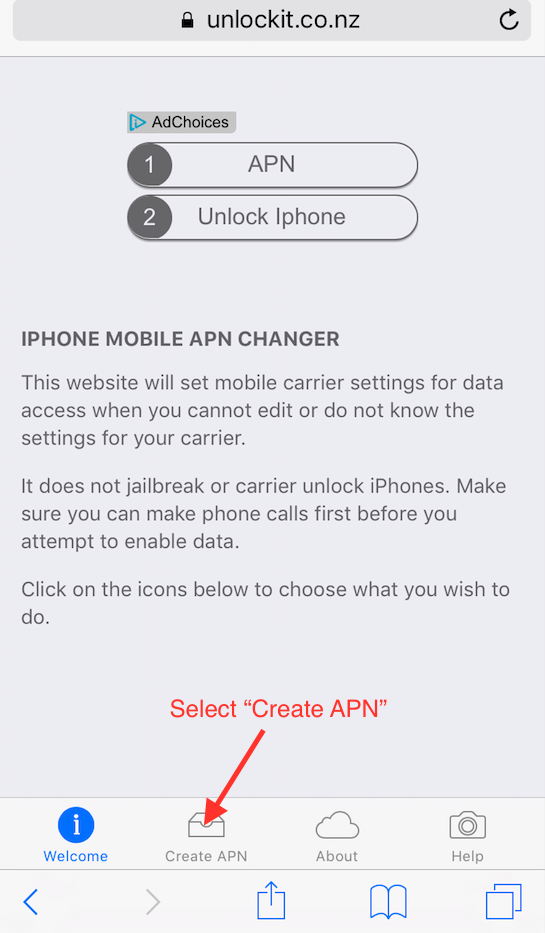
5. Now select Country “Spain” and Carrier “Masmovil (Standard) or Cablemovil.
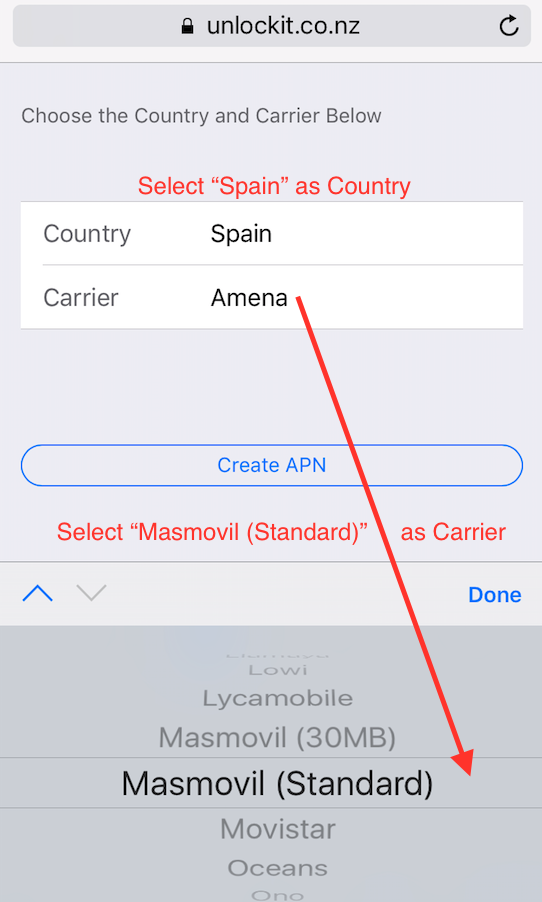
6. Make sure the settings are correct and then select “Create APN“
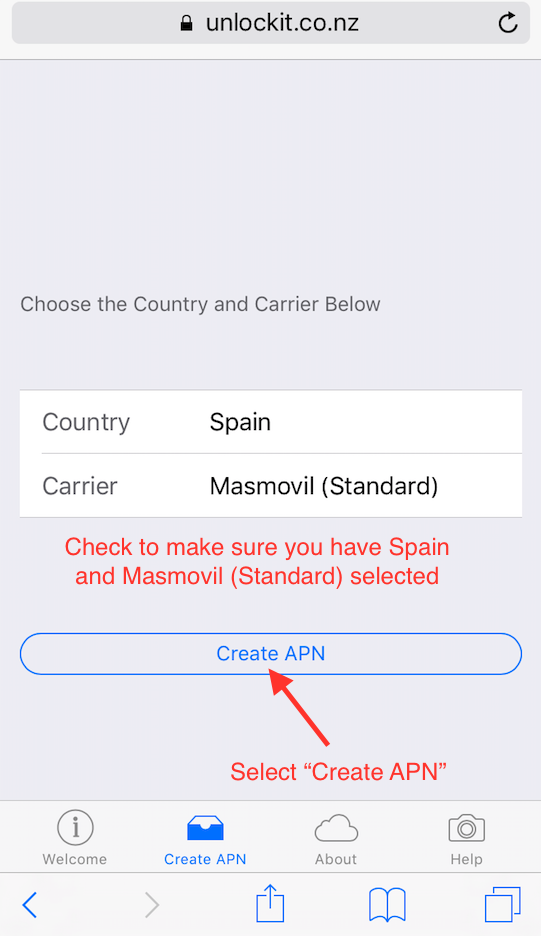
7. You should now be taken to a screen from Apple that looks like the image below.
Now you must select “Install” as illustrated below.
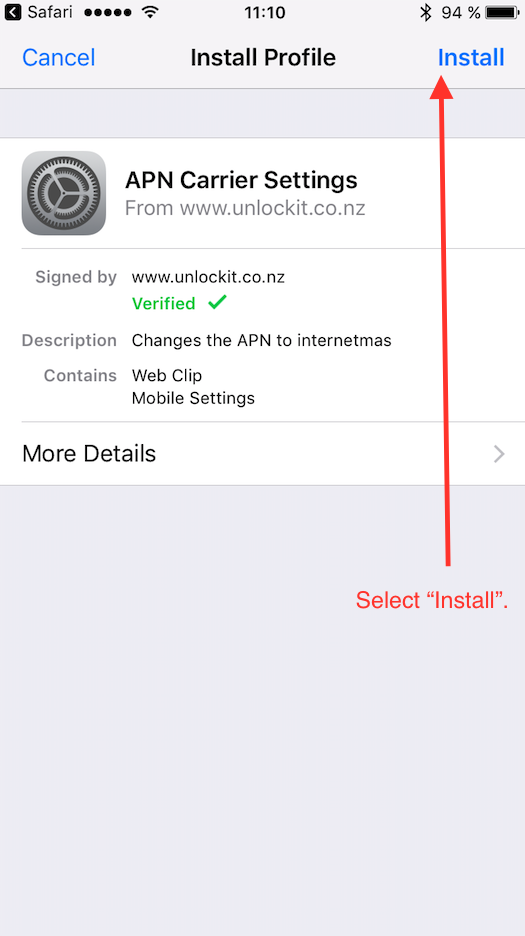
8. The setup is now complete! Now make sure you disconnect your WiFi on the iPhone
and you can test to see if the Data via 3G/4G is working correctly.
In some occasions, some iPhones show a blank screen instead of the confirmation message.
If you feel it is taking too long, it could be a good idea to try rebooting your phone.
If you are having trouble with this setup, you can also contact us on 902107111 or email: info@direct-telecom.es indicating if you have an Android phone or an IOS (Apple) device.
We will be able to send you an “Automatic Configuration” Text Message.