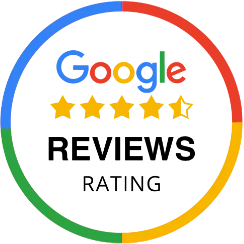If you have accidentally performed a “factory reset” of your Dune HD or maybe even deleted the dT Media TV App, then this guide will help you recover it 😉
APPEARANCE (if necessary)
First of all, if the Appearance (the look and feel) of the user interface seems different, then this has probably occurred due to the Factory Reset. In order to get it back to how it was before, follow these steps:
- Press the [RETURN] BUTTON on the REMOTE a few times to make sure you are on the Main Menu.
- Go into SETUP
- Go into APPEARANCE
- Where it shows the “SKIN”, make sure to select BLACK
- Press OK
Installing the dT Media TV App on the Dune HD (2 methods)
Method 1 -Install the dT Media TV App
Install the dT Media TV App in your Dune HD. This method will install it from the Internet, so make sure the Dune HD is connected to the Internet.
If you prefer to download the file onto a USB pen drive to install, then go to Method 2 down below.
- Press the [RETURN] BUTTON on the REMOTE a few times to make sure you are on the Main Menu.
- Find the SOURCES icon and press [ENTER] on your remote to go inside.
- Once inside, simply press the BUTTON on your REMOTE called “POP UP MENU“. This will deploy a little menu.

- Select “New Network Folder” and this will show you a new window which looks like this:

- Now you can add the information into these fields:
Name: (empty)
Type: NFS
Server: dtmedia.net
Folder: /dt
Protocol: TCP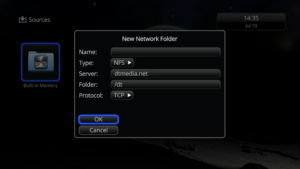
- Press OK
It will then show you a new network folder called something like “dtmedia.net/dt” - Open this new folder.
Inside, you should find 2 folders (one called dtmedia, and the other called TMP) - Make sure that the folder called “dtmedia” is highlighted and then press the [POP UP MENU] Button on the REMOTE
- Select “ADD TO FAVOURITES” and press ENTER on the REMOTE.
For your convenience, you can tell the Dune HD to automatically load the dT Media TV app every time you turn ON your Dune HD by doing the following steps:
- Press the [RETURN] BUTTON on the REMOTE a few times to make sure you are on the Main Menu.
- Got to SETUP
- Once inside SETUP, go to MISCELANEOUS
- Then go to POWER MANAGEMENT
- Now in the option “Launch favourite item on power-on” make sure you select “dt media“
- now you can test this by Turing off the Dune HD, turn back on and it should go straight into the dT Media TV app.
Method 2 -DOWNLOAD and Install the dT Media TV APP onto the Dune HD with a USB Pen drive.
- From your PC, click on the following link to download the App (here)
- This will download a file named “dune_service_dtmedia.dsf“
- Copy this file onto a USB Pendrive connected to your PC
- Then connect the Pen Drive into the USB slot on the Dune HD
- It will automatically detect the USB and prompt you to open the content.
- Once opened, you can select the “dune_service_dtmedia.dsf” and press [ENTER] on the REMOTE.
- It will automatically install the dT Media TV app into your Favourites Folder.